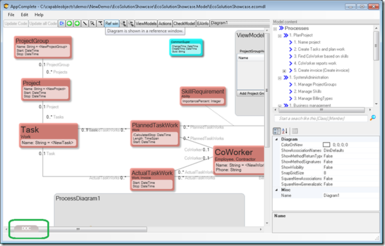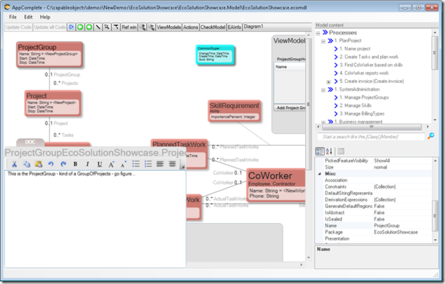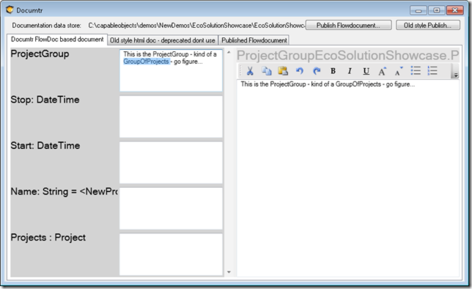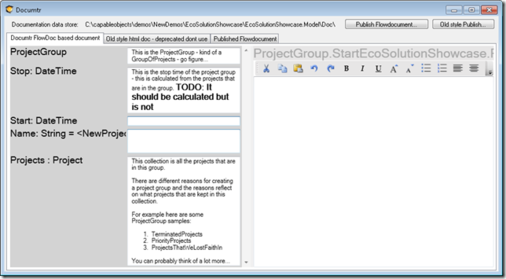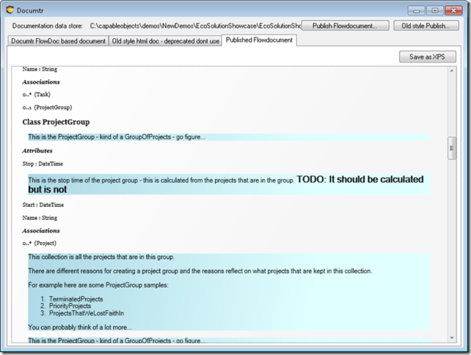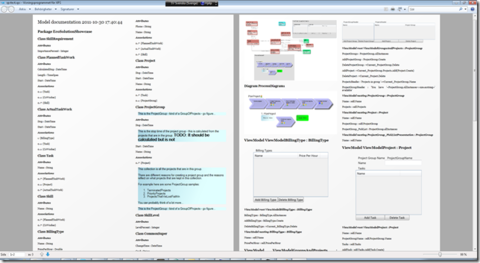❗🕜 Warning: this article may contain outdated information. Consider before using any descriptions/solutions, otherwise, it can still be helpful. Help: Synonyms and name changes
Catching all the good documentation in one place has always been a priority for us working with AppComplete and ECO. However, we have a lot of priorities, so we have not delivered enough to reach our goals in this particular department.
In the new release, I have taken a few steps further toward realizing the vision.
Documtr
In the early releases, we used an HTML editor to let you catch rich text for the documentation of classes, attributes, and associations. Then, we sort of got cold feet when we discovered that HTML would not allow us to realize the vision of a controllable consistent format.
We switched to using the XAML and FlowDocument format instead. In this release, we have taken that transition further so that things work more consistently.
I will not dwell on how it used to be – instead, I will explain how it is now:
Click open the DOC tab marked green in the image above:
The DOC tab context/focus changes when you click different stuff in your model.
You can also click up the Documtr dialog. Short-cut ctrl-D on a Class, for example:
This view shows the same information but now many documentation snippets are shown together so that you get a better overview. Double-click one of the fields to edit that in the editor at your right.
Whenever you select something in the Modlr surface, the Documtr changes context/focus – you get yet another monitor; let it monitor by holding the Documtr-window open all the time. This way, it will be easy and even fun to catch detailed documentation about your modeled artifacts. Having fun is just what we need to actually do anything at all!
Now, press the “Publish Flowdocument” button at the top of the Documtr window:
All your document snippets and the rest of the model content are compiled into a FlowDocument. This FlowDocument can be saved in XPS format and used just as we would use a PDF:
This is the first iteration of this report format – and I have not gone into great detail on what the report contains. I suspect I will get a few requirements on what you want the report to contain. It will probably be a good idea to expose some plugin API for this as well so that you can control what details can or cannot be shown.